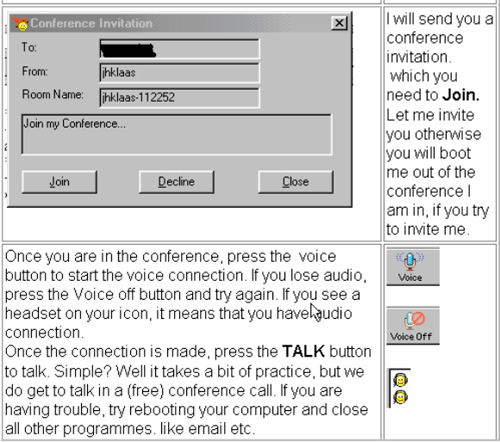
The increasing range of options provided by two popular conferencing freeware products, Yahoo Messenger and MSN Messenger, are discussed. Each tool contains features designed primarily for entertainment purposes, which can be customized for use in online education. This report provides suggestions for optimizing the educational potential of the two products: e.g., generating automated statements for conference moderators to use in controlling conference sessions, and for all participants to use in overcoming the high-bandwidth obstacle of online video transmission.
Earlier in this series (see Report #21), the authors summarized the wide range of software tools available for online collaborative work, with emphasis on conferencing techniques (text/ audio/ video), whiteboard, and polling tools. The increasing integration of these techniques within course delivery systems was discussed, and the technical and didactic procedures that moderators of online conferences should follow prior to, during, and after a session. In the two years since (2003-05), the flexibility of collaborative software has expanded significantly, with notable developments in freeware messaging tools. Other reports in the series (e.g., # 4, 6, 15, 18, 35, 45) have indicated that the most popular messaging tool among distance education (DE) students is Yahoo Messenger (YM). This software combines audio, video, and text-chat features within a free and easily installed download package, and has recently acquired mobile telephone integration and automated entertainment functions. MSN Messenger (MSNM), discussed in reports # 6, 14, has developed similar features since our 2003 review, and its use among the authors’ DE students and colleagues is increasing substantially, owing to its inclusion in Microsoft’s standard Windows packages. Each of these tools now has the flexibility previously only available in costly commercial products. The current report discusses a set of freeware messaging features of particular use in DE, and ways in which they can be harnessed in order to optimize these products’ educational value.
A major obstacle to the adoption of online conferencing methods in distance education is the fact that teachers need (or think they need) new technical skills in order to master the techniques and to teach their students to do so. Ideally, online conferencing facilities should be continually available, without the need for advance planning, and ‘turnkey-ready’ (i.e., activated via minimal keystrokes). Yahoo Chat, the audio-conferencing feature of YM, is available in a useful Web-based version, which enables users to create and enter conference rooms through their web browsers (http://chat.yahoo.com/), whether or not on the computer on which the user’s own YM software is installed. The Web-based version streamlines the login procedure, though is marred by the numerous, often distasteful chat rooms encountered in navigating to the conference of one’s choice. The login process can be further simplified by adding specialized YM coding to one’s own website, thereby providing access by a simple click on a YM icon. Microsoft’s comparable product (MSN Chat) has recently moved to a paid subscription basis, ostensibly in order to control and clean up its chat room content. The development of rapid, ‘turnkey,’ and cost-free methods for accessing the YM and MSN facilities is clearly still a ‘work in progress.’ Meanwhile, distance education teachers and support staff can streamline students’ access to online conferences by developing specialized websites including instructions such as those shown in Figure 1. For example, these should include details of how to use the YM ‘audio setup wizard’
Figure 1. Sample online instructions for conference participants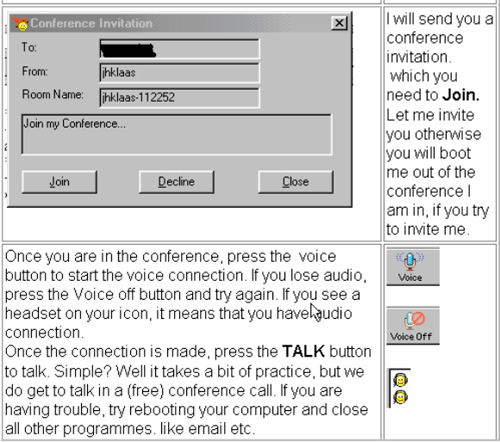
Once participants have gathered in an online conference room, the YM and MSN projects both provide an expanding range of features that teachers can customize for educational purposes. For example, commercial conferencing packages typically provide a range of automated options for use in determining the order of speakers (e.g., a ‘hands-up’ option to indicate the wish to speak). Such moderator control features can be created free of charge in YM, by modifying the ‘emote’ options, by which conference participants can send automated statements to one another in the conference text-box by a simple click on a menu item (“X smiles at Y”; “Z laughs out loud”; etc.). Since the program code for the ‘emote’ feature resides on the user’s own computer, it can be customized to generate specialized statements for use in educational settings. This automation reduces the complexity of tasks required of the moderator, in the effort to control the sequence of conference events while also joining in the conversation. Even with this level of automation, many moderators will still find the control process complex, at least initially, and may prefer to allocate a member of the conference group to serve as technical assistant for some of the automated functions. The customized commands used in conferences run by the first author (JB) are shown in Appendix I.
Accessibility, slow dial-up speeds, and inadequate computer memory will continue to be a hurdle for many online students for the indefinite future, particularly in developing countries. YM users can engage in audio conferences with RAM memory as low as 128K, whereas more expensive software packages can require at least twice that amount. The Web-camera features provided with many conferencing packages; this, however, place excessive demands on low-end computer systems, and are simply not an option for many students. In this situation, the automated graphic features of YM and MSNM provide useful alternatives to video transmission. The cartoon faces of the products’ ‘emoticon’ features can be customized in much the same way as the automated ‘emote’ statements described in the previous section. Smiling and frowning faces can be replaced by participant photographs, and inserted into the conference text-box by clicking on the appropriate menu item. For example:
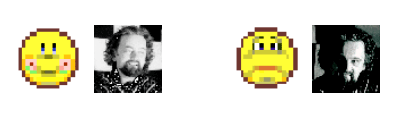
The latest edition of MSNM (v.7) provides a simple graphic upload facility for this purpose. In the current edition of YM (v.7), the new image files should be saved on the hard drive as 18 x 18 pixel .gif files, at: c:\Program_Files\Yahoo!\Messenger\Media\smileys\ , replacing the ‘smile’ and ‘frown’ files, or any two files, provided in the original download.]
Both YM and MSNM now contain numerous additional features equaling or surpassing the sophistication of more costly proprietary conferencing products. The chat box becomes the medium for many of these features. Consider, for example, the ‘co-browsing’ facilities commonly offered by commercial packages, whereby a conference participant can take control of the other participants’ browsers in order to guide them on ‘web tours.’ The same function can be adequately achieved in YM and MSNM by copying a Web address into the chat box and inviting participants to click on it. The file and graphic sharing features of these two freewares can be harnessed for similar educational effects; and the ‘audibles,’ Macromedia Flash and Fireworks options now included for entertainment purposes in YM and MSNM may prove particularly useful in delivering educational audio and animated presentations without the need for high-bandwidth video transmission.
There is really no need for distance educators to pay commercial license fees in order to obtain the varied features of sophisticated conferencing software. With a little ingenuity, the entertainment features of the YM and MSNM freeware tools can be customized for effective educational uses. Weighing the pros and cons of the two products described above, the authors regard Yahoo Messenger and its associated Yahoo Chat software as having the greatest current flexibility. The YM products also have the advantage of allowing up to 40 simultaneous participants without the charges and conference size restrictions of MSNM and MS Chat. In the writers’ teaching experiences across South America, Asia, and the Pacific, even the most remote regions have numerous Internet kiosks, commonly used for online learning, with YM as the de facto messaging software. Online messaging and conferencing techniques are now standard in the mobile learning, ‘texting’ generation of students; and if distance educators wish to reach a maximal student market, they will have to become competent at using and optimizing these techniques.
N.B. Owing to the speed with which Web addresses become outdated, online references are not cited in this report. They are available, together with updates to the current report, at the Athabasca University software evaluation site: http://cde.athabascau.ca/softeval/. Italicized product names in this report can be assumed to be registered industrial or trademarks.JPB. Series Editor, Technical Evaluation Reports
Appendix
Shorthand messages (‘Emotes’) recommended for use with Yahoo Messenger/Chat.
The following ‘emote’ lists contain moderator messages developed by the 1st author for his DE conferences. Each item uses the format of the ‘emote.dat’ file in the Yahoo Messenger freeware. For example:
01-Welcome\Welcome to the session, everyone\Welcome to the session, %s
in which
- 01-Welcome\ is the label displayed on the moderator’s Chat Room ‘Emotions’ list;
- Welcome to the session, everyone\ is the automatic message generated when the moderator left-clicks twice on the item in the ‘Emotions’ list;
- Welcome to the session, %s is the automatic message generated when the moderator left-clicks twice on the item in the ‘Emotions’ list, and on the name of a specific recipient; and
- % is the name of the person addressed, as indicated by clicking on a name on the participants’ list; if no name is indicated, the first command in each pair is generated.
The 32 automated messages listed below can be used in YM by removing the four sub-headings and saving the remaining list within an unformatted text file: C:\Program Files\Yahoo!\Messenger\emote.dat . The file should over-write the ‘non-educational’ list provided in the ‘emote.dat’ file with the Yahoo Messenger software. [Note: No carriage-return should be used at the end of the last line of the file.]
Set-up:
01-Welcome\Welcome to the session, everyone\Welcome to the session, %s
02-Busy\Setting up the session, pls talk among yourselves!\Would you pls run audio tests, %s?
03-IntroMod\I am the session’s moderator\My name is %s and I will be your moderator today!
04-NextMod\Volunteer to moderate?\Would you pls be moderator, %s?
05-TechAsst\I will be technical assistant\Would you pls act as technical assistant, %s?
06-Thankyou\Thank you\Thanks, %s
Sequencing the participants:
07-Next\Who will speak next?\Next speaker: %s
08-Order\Please follow the speaking order\...and then %s...
09-Hand Up\I would like to speak\Would you like to speak, %s?
10-2 mins\2-minute wind-up signal...\2-minute wind-up signal, %s...
11-1 min\1-minute wind-up signal...\1-minute wind-up signal, %s...
12-Repeat\Would you repeat that last comment, pls?\Would you pls repeat that last comment, %s?
13-Wind-up\We should move on now\Please wind up now, %s
14-Comment?\Question or comment, anyone?\Question or comment, %s?
Protocol:
15-TextComm\Please type that in the textbox\Please type that in the textbox, %s
16-TextEss\Please reserve the textbox for essentials\Please reserve the textbox for essentials,%s
17-Brief\Please keep your comments brief\Please keep your comments brief, %s
18-SendFile\Could you e-mail the file?\Could you send the file to %s?
19-Messages\Sorry, can’t respond to private messages\Sorry, %s, can’t respond to private messages
20-Private\This is a private conference\This is a private conference, %s
21-Ignore\You can use ’Ignore User’ to silence someone\Sorry, %s, we don’t know you so have to ignore you
Technical:
22-HearYou\I hear you clearly\I hear you clearly, %s
23-HearMe?\Please type if you can’t hear me?\ Can you hear me, %s?
24-AudBrkup\Your audio is breaking up\Your audio is breaking up, %s
25-AudLost\I have lost audio\I have lost %s’s audio
26-AudSetup\You may need to check the Audio Setup \I recommend you check the Audio Setup, %s
27-AudReset\Try clicking voice button off and on\Try clicking voice button off and on, %s
28-Exit+Ent\I have lost audio and am exiting\Leave the chat, %s, and I’ll invite you back in
29-SeeYou\I see your webcam\I see your webcam, %s
30-MyCam\Click on my webcam link (main box)\Click on %s’s webcam link (main box)
31-SeeMe?\Do you see my webcam?\Do you see my webcam, %s?
32-CamInvMe\Please invite me to view your webcam\Please invite me to view your webcam, %s